How to create a embedded InfoPath form in a normal web part page or site. This is how it can look like:
Change the web.config of the web application and add this line in the section <SafeControls>
<SafeControl Assembly="Microsoft.Office.InfoPath.Server, Version=12.0.0.0, Culture=neutral, PublicKeyToken=71e9bce111e9429c" Namespace="Microsoft.Office.InfoPath.Server.Controls" TypeName="*" Safe="True" />
Go to the site where you want to show the InfoPath forms and activate the site settings
Click on Web Parts
Click on New
Activate the InfoPath XmlFormView Assembly
And click on Populate Gallery
Now you can create a new site or web part page. The following example shows how to do this with webpart pages. Please keep in mind to use the link http://url/site?contents=1 to remove/deactivate the XmlFormView WebPart.
Create a new Page
Type the Title, URL an choose a Web Part Page layout to create. Open the Page and edit
Add a web Part
Add the XmlFormView WebPart
The WebPart is not configured. Press close
This is the result. This web part is not going to work. We need to add an other one but first disable this one.
In the page library select the webpart page and edit the properties
Click on "Open Web Part Page in maintenance view"
Select the web part and click on close
Go back to edit the web part page and add a web part
Select the XmlFormView web part again. This time you get the following message
Now modify the web part
Open the Data Binding properties
You need to have a deployed InfoPath form (see XsnLocation) and you also need a library to store the edited forms (SaveLocation). Please create them before
e.g. http://alegri-intranet/sites/site0001/FormServerTemplates/Project.xsn
e.g. http://alegri-intranet/sites/site0001/Project%20Status
Press Apply
Now we need to delete the fist web part. Edit the page in the page library
Click on "Open Web Part Page in maintenance view"
Select the right web part and click on delete
That's it.
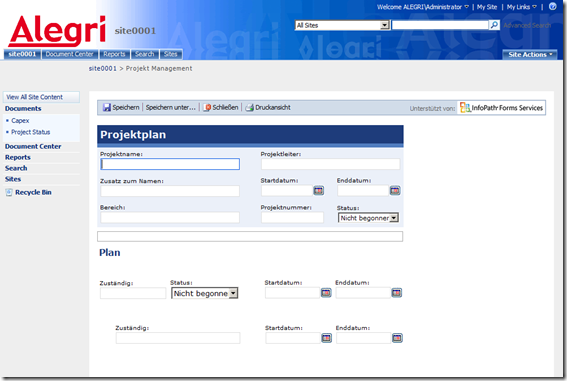
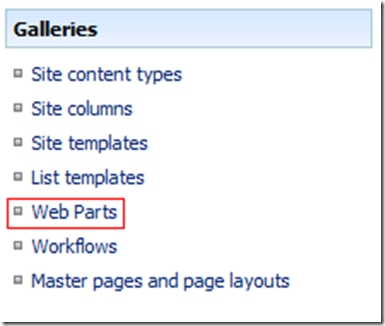
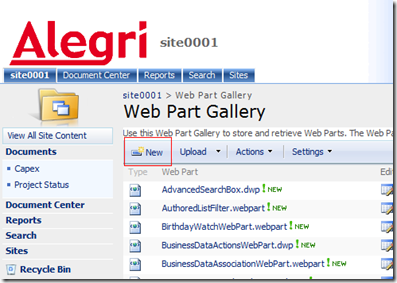

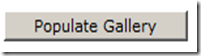
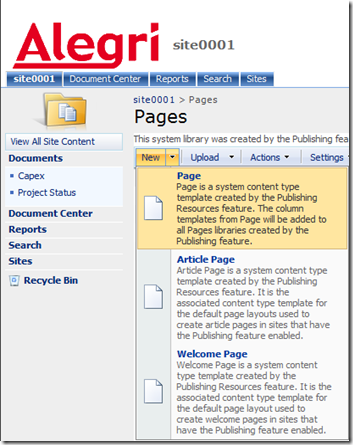
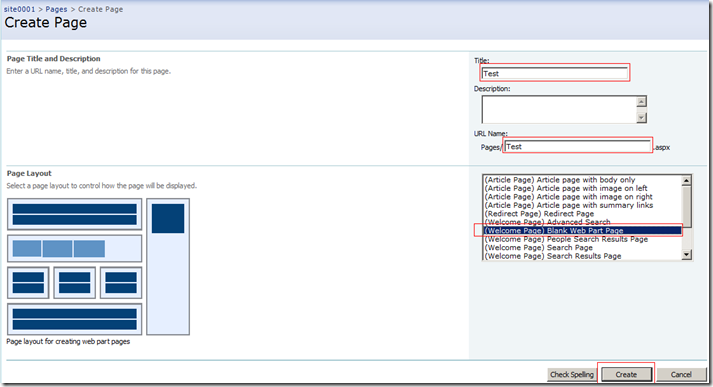

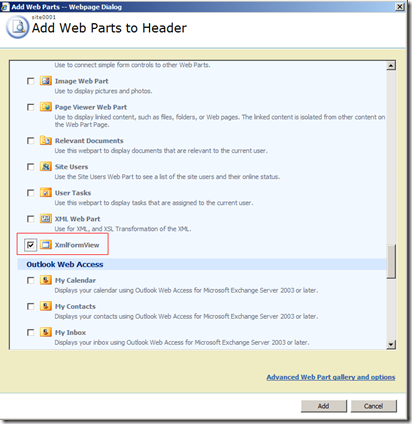
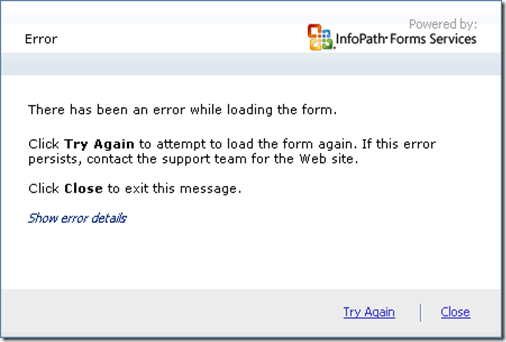
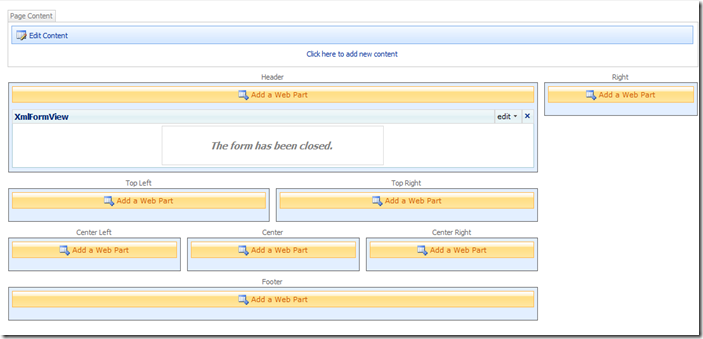
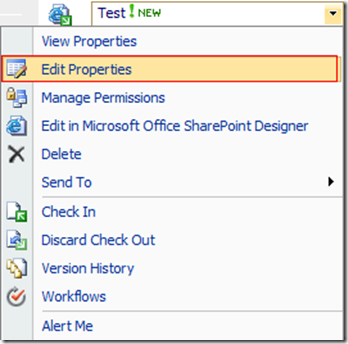
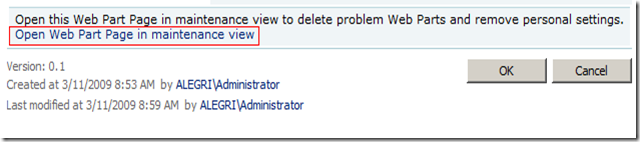
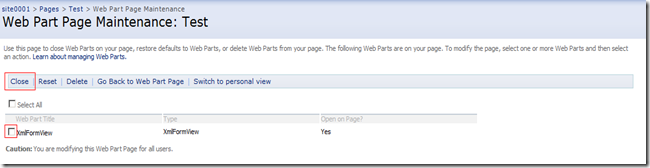
![clip_image009[1] clip_image009[1]](https://blogger.googleusercontent.com/img/b/R29vZ2xl/AVvXsEgKvN4FLzgvyIGseoHTmWUgdfbVRzZsHxWxn1jfZvVMYcqjTSmoXYqREa-_4KuUCSRNqkoL8ZM5tCjcV1imMm9gHVuC6PR4aPPElKDTvdLP0xZnZy_2bBPepOTXel4NniB5CiQlbPFNj6Ad/?imgmax=800)

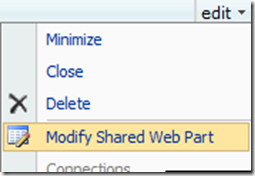

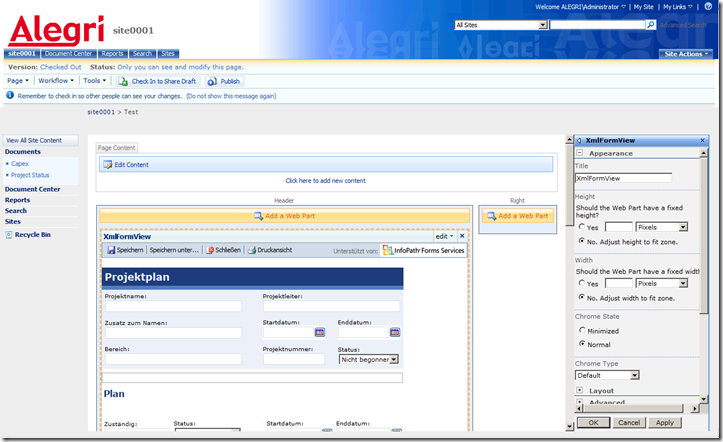
![clip_image012[1] clip_image012[1]](http://lh6.ggpht.com/_aO2evPPmdjk/S3UWW1sBoxI/AAAAAAAAAdo/FGiOtvVdhNQ/clip_image012%5B1%5D_thumb%5B1%5D.png?imgmax=800)
![clip_image013[1] clip_image013[1]](https://blogger.googleusercontent.com/img/b/R29vZ2xl/AVvXsEgbb8rBcrIEO3LCtZ3YVCyKOle7kJ5ERxu3BdiGWB5lh5oDGQZztWPswASNX_N0OZ5VtM_6dYJYUi71FZFyFf7f5fxs7wfYed36XB7Gj38P_yrPSCDBvhtLtAOGFVHvtc0hni7qZjses8j-/?imgmax=800)
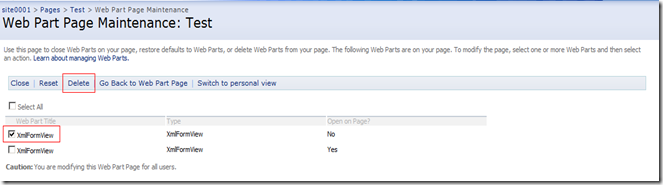
No comments:
Post a Comment